Sapphire IPTV /Setup Guide
Sapphire IPTV – Buy Now & Follow Our Easy Setup Guide / 2026
Choose your Sapphire IPTV plan, complete your purchase, and set it up in just a few minutes.
Sapphire IPTV – Buy & Set Up to Stream 28,000+ Channels
Step into the ultimate entertainment experience with Sapphire IPTV. Get instant access to over 28,000 live channels and 150,000 on-demand movies and series from around the world. From global news and blockbuster hits to trending shows and live sports, Sapphire IPTV has it all in high-quality streaming.
Ready to start watching? Buy your Sapphire IPTV subscription today and follow our easy step-by-step setup guide to get it running on any device—Fast, simple, and hassle-free.


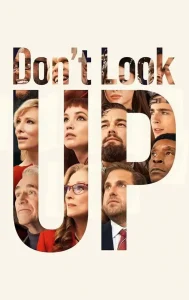
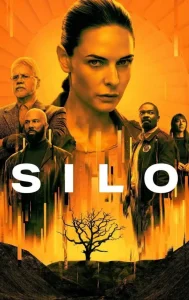
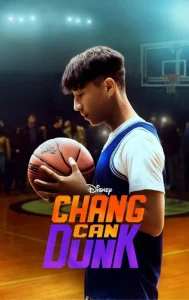
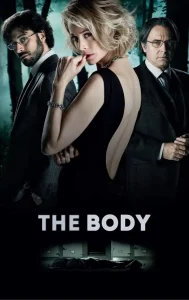
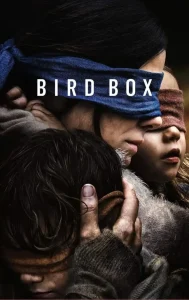




Key Features
As a trusted name in IPTV, Sapphire IPTV offers top-tier live TV and VOD services. Built for viewers in the USA, Canada, and beyond, we focus on performance, security, and quality.
Global Channel Access
"Access over 28,000 channels worldwide, keeping you connected to international news, sports, and entertainment from your favorite countries."
High-Quality Streaming
"Enjoy HD and 4K content with minimal buffering, delivering a sharp, clear viewing experience no matter what you’re watching."
Extensive VOD Library
"With 150,000 movies and shows, our Video On Demand library ensures there’s always something fresh and exciting to watch."
Multi-Device Compatibility
"Stream on Smart TVs, mobile devices, and more, allowing you to enjoy your favorite content across various screens at home or on the go."
Flexible IPTV Plans
We offer plans that suit everyone’s needs and budget.
1 Month
$15
- Anti Buffering
- 28K+ Live Channels
- Weekly Vod Update
- 4k, UHD, FHD, HD.
- Stable Servers
- 24/7 Live Chat Support
3 Months
$30
- Anti Buffering
- 28K+ Live Channels
- Weekly Vod Update
- 4k, UHD, FHD, HD.
- Stable Servers
- 24/7 Live Chat Support
1 Year
$60
- Anti Buffering
- 28K+ Live Channels
- Weekly Vod Update
- 4k, UHD, FHD, HD.
- Stable Servers
- 24/7 Live Chat Support
6 Months
$40
- Anti Buffering
- 28K+ Live Channels
- Weekly Vod Update
- 4k, UHD, FHD, HD.
- Stable Servers
- 24/7 Live Chat Support
1 Month
$25
- Anti Buffering
- 28K+ Live Channels
- Weekly Vod Update
- 4k, UHD, FHD, HD.
- Stable Servers
- 24/7 Live Chat Support
3 Months
$50
- Anti Buffering
- 28K+ Live Channels
- Weekly Vod Update
- 4k, UHD, FHD, HD.
- Stable Servers
- 24/7 Live Chat Support
1 Year
$116
- Anti Buffering
- 28K+ Live Channels
- Weekly Vod Update
- 4k, UHD, FHD, HD.
- Stable Servers
- 24/7 Live Chat Support
6 Months
$74
- Anti Buffering
- 28K+ Live Channels
- Weekly Vod Update
- 4k, UHD, FHD, HD.
- Stable Servers
- 24/7 Live Chat Support
1 Month
$30
- Anti Buffering
- 18K+ Live Channels
- Weekly Vod Update
- 4k, UHD, FHD, HD.
- Stable Servers
- 24/7 Live Chat Support
3 Months
$70
- Anti Buffering
- 18K+ Live Channels
- Weekly Vod Update
- 4k, UHD, FHD, HD.
- Stable Servers
- 24/7 Live Chat Support
1 Year
$171
- Anti Buffering
- 18K+ Live Channels
- Weekly Vod Update
- 4k, UHD, FHD, HD.
- Stable Servers
- 24/7 Live Chat Support
6 Months
$118
- Anti Buffering
- 18K+ Live Channels
- Weekly Vod Update
- 4k, UHD, FHD, HD.
- Stable Servers
- 24/7 Live Chat Support
1 Month
$40
- Anti Buffering
- 18K+ Live Channels
- Weekly Vod Update
- 4k, UHD, FHD, HD.
- Stable Servers
- 24/7 Live Chat Support
3 Months
$90
- Anti Buffering
- 18K+ Live Channels
- Weekly Vod Update
- 4k, UHD, FHD, HD.
- Stable Servers
- 24/7 Live Chat Support
1 Year
$215
- Anti Buffering
- 18K+ Live Channels
- Weekly Vod Update
- 4k, UHD, FHD, HD.
- Stable Servers
- 24/7 Live Chat Support
6 Months
$158
- Anti Buffering
- 18K+ Live Channels
- Weekly Vod Update
- 4k, UHD, FHD, HD.
- Stable Servers
- 24/7 Live Chat Support
3 Simple Steps to Start Streaming with Sapphire IPTV
- Pick Your Plan & Receive Your Invoice
Choose the subscription plan that fits your viewing needs. Once selected, we’ll send you an invoice with easy payment instructions through PayPal. - Activate Your Account
Upon payment, our team will activate your account manually. Look out for an email with your Xtream codes and M3U link to get started. - Start Streaming Instantly
Enter your Xtream codes into your IPTV player, and dive into unlimited entertainment with Sapphire IPTV!
With just three easy steps, you’re ready to enjoy a world of channels, movies, and shows.
Setup Guide tutorial
Setting up IPTV on your device doesn’t have to be complicated. Whether you’re using a Smart TV, Firestick, Android box, Mac, or PC — this guide will show you the easiest way to install IPTV apps and start streaming. All tutorials are beginner-friendly and updated for 2025.
If you can’t find your device, don’t be concerned. We Support All the devices and all the apps. We will provide assistance to you. Simply reach out to us.
Step 1: Access Your TV’s App Store
Turn on your Samsung or LG Smart TV and ensure it’s connected to the internet. Using your remote, navigate to the main home screen to find the App Store. On Samsung TVs, this is called the ‘Samsung App Store’. On LG TVs, it’s known as the ‘LG Content Store’.
Step 2: Search for a Compatible IPTV Player
Once inside the app store, use the search function to find a suitable IPTV player. We highly recommend applications like ‘IPTV Smarters Pro’ or ‘IBO Player’, as they are specifically designed to work flawlessly with the Epix IPTV service and offer the best experience. Note: Some applications may be free to install but might require a one-time activation fee for long-term use.
Step 3: Install the Application
Select the application you chose from the search results. Follow the on-screen instructions to download and install it on your Smart TV. Once installed, you will find the new app on your TV’s home screen or in the ‘My Apps’ section.
Step 4: Launch the App and Note Your Device Info
Open the newly installed IPTV application. For many players (like IBO Player or SET IPTV), the app will display a unique ‘Device ID’ and ‘Device Key’ on the screen upon the first launch. It is crucial to write down this information accurately, as you will need it to activate your service.
Step 5: Activate Your Service via Web Portal
Using a computer or smartphone, open your web browser and navigate to the activation portal link specified by the app (e.g., the IBO Player website). You will be asked to enter the Device ID and Device Key you noted down, along with the M3U playlist link and EPG link provided in your Epix IPTV subscription email.
Step 6: Log in with Xtream Codes API (Alternative)
If your chosen app (like IPTV Smarters Pro) supports it, select the ‘Login with Xtream Codes API’ option. This is often the easiest method. Simply enter the details (Username, Password, and Portal URL) that you received in your Epix IPTV activation email to log in directly.
Step 7: Restart the App and Enjoy
After activating your playlist through the web portal or logging in via the API, close and restart the IPTV application on your Smart TV. The app will now load all the channels, movies, and series included in your Epix IPTV plan. Your setup is complete and ready to enjoy!
Installation on Android Devices
Step 1: Open Your Browser
Launch your preferred web browser, such as Google Chrome, on your Android device. Navigate to the download link we provide for the IPTV Smarters Pro application by clicking here or copying this URL: https://pixeldrain.com/u/TZETHF8D
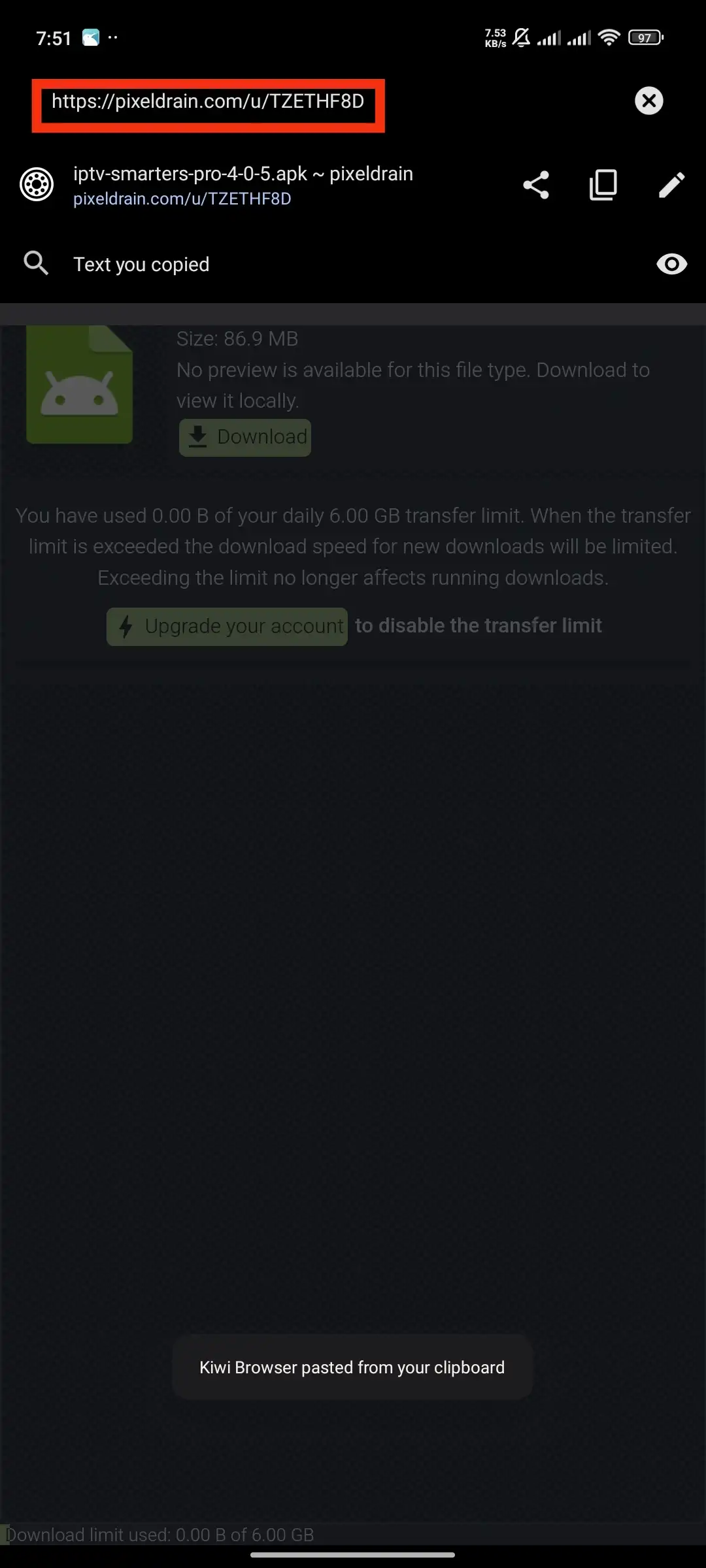
Step 2: Download the Application
Once on the page, locate and tap the download button to start downloading the IPTV Smarters Pro APK file to your device.
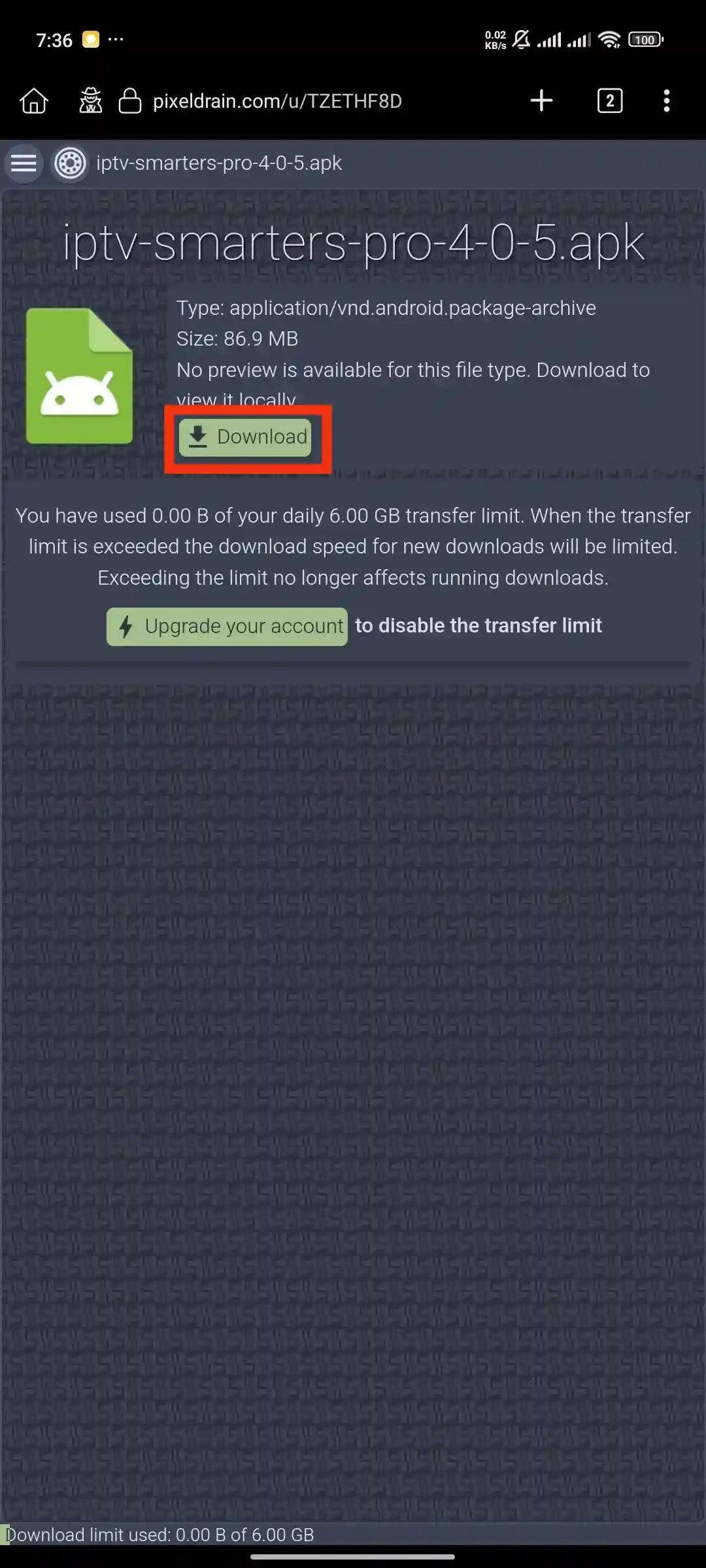
Install the Application
After the download is complete, open the downloaded file. You may need to grant permission to install apps from unknown sources. Follow the on-screen prompts to install the app.
Step 4: Open IPTV Smarters Pro & Select Device
Find the newly installed IPTV Smarters Pro app and open it. On the initial screen, you will be asked to choose your device type. Select ‘Mobile’.
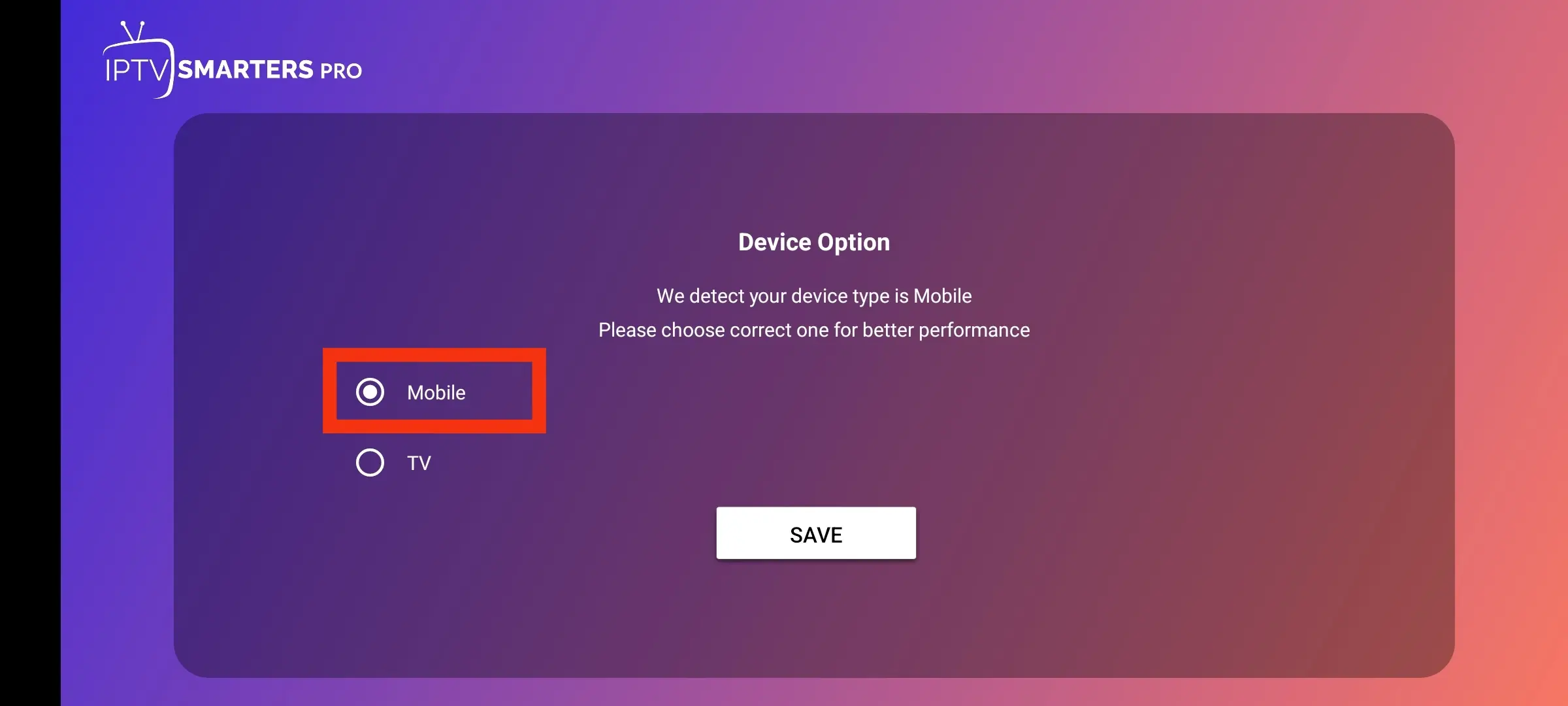
Step 5: Choose Your Login Method
The app will present you with several ways to log in. For the easiest and most reliable setup, we will use the ‘Login with Xtream Codes API’ method. Please select this option to proceed.
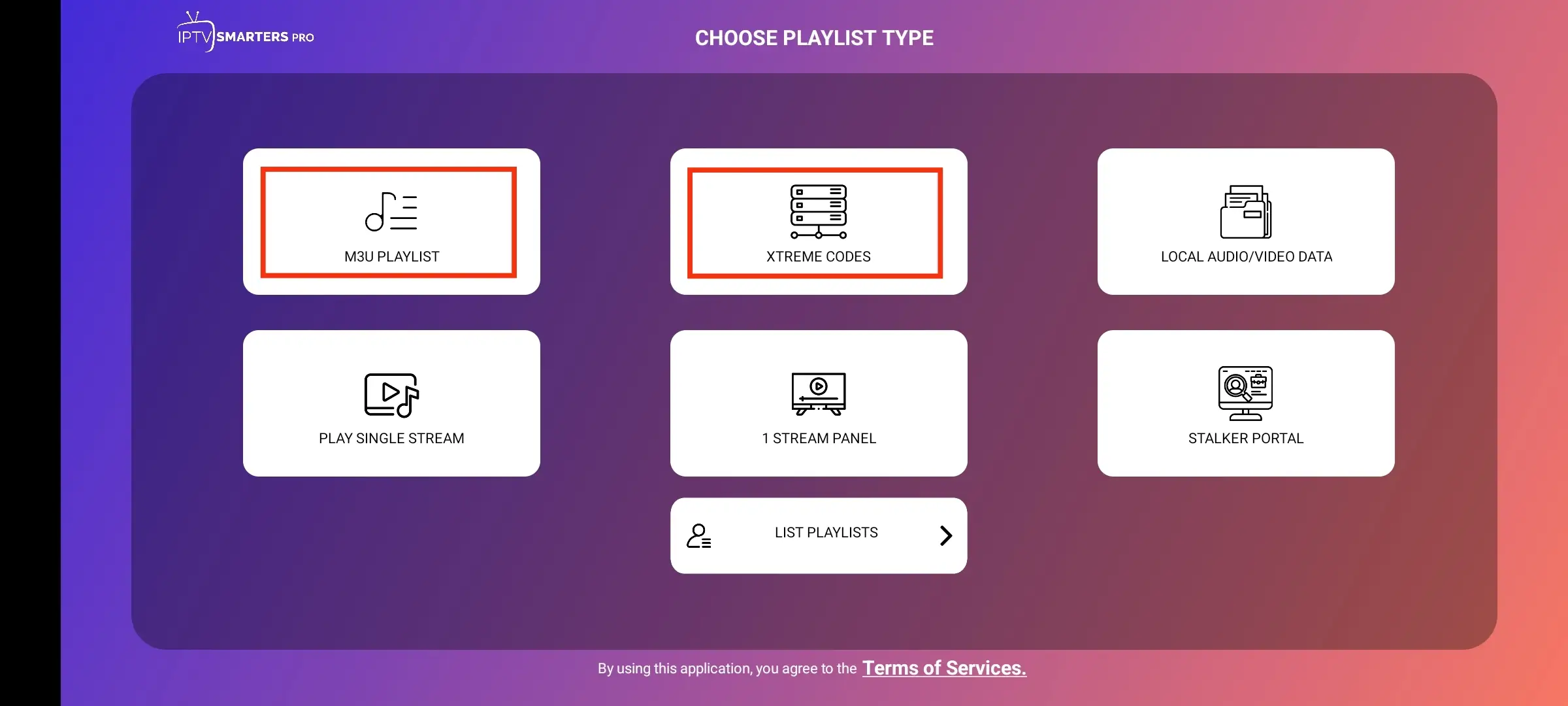
Step 6: Enter Your Login Details
You are now on the Xtream Codes API login screen. Carefully enter the credentials (Playlist Name, Username, Password, and URL) that we provided in your subscription email, then tap ‘Add User’.
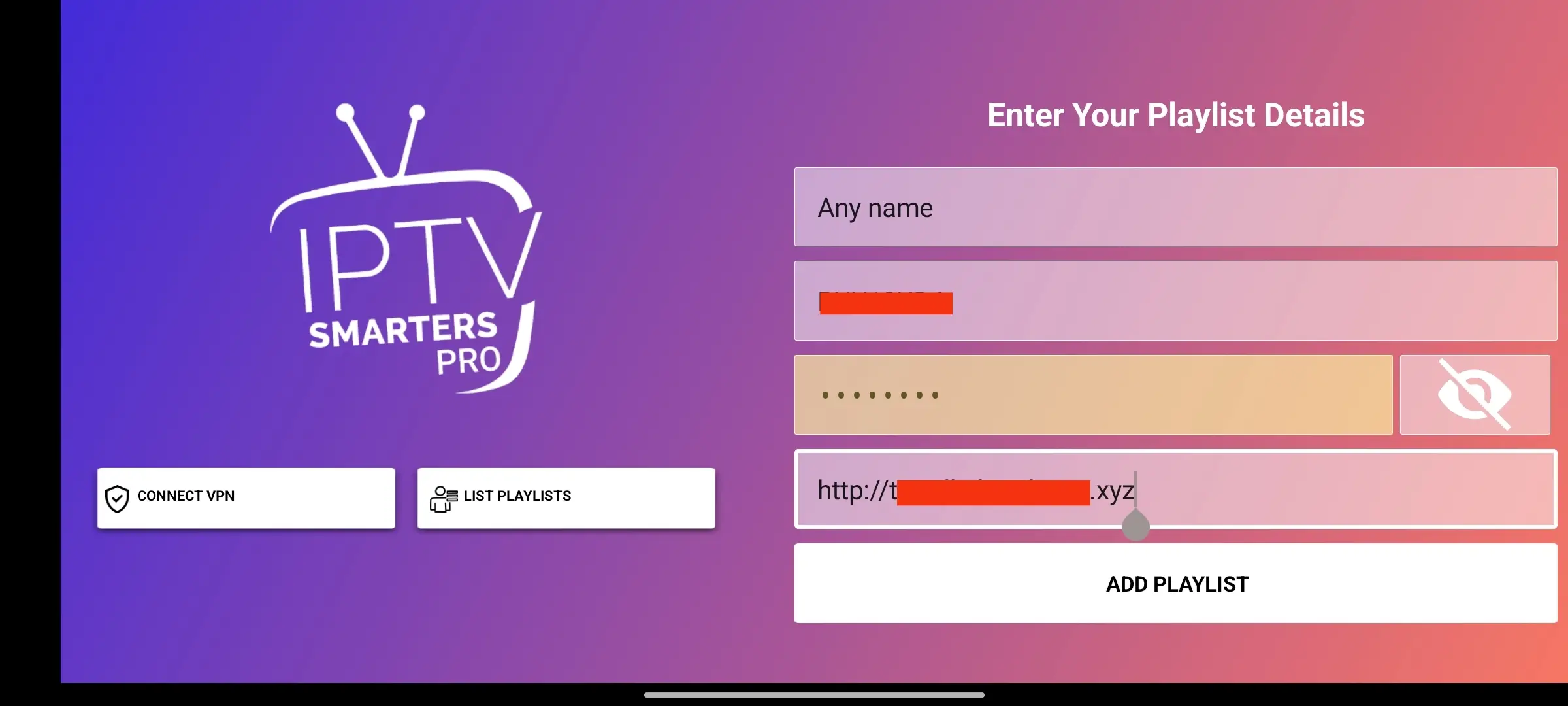
Step 7: Download Content
The app will now connect to our servers and start downloading the list of channels, movies, and series. This may take a minute or two depending on your internet speed.
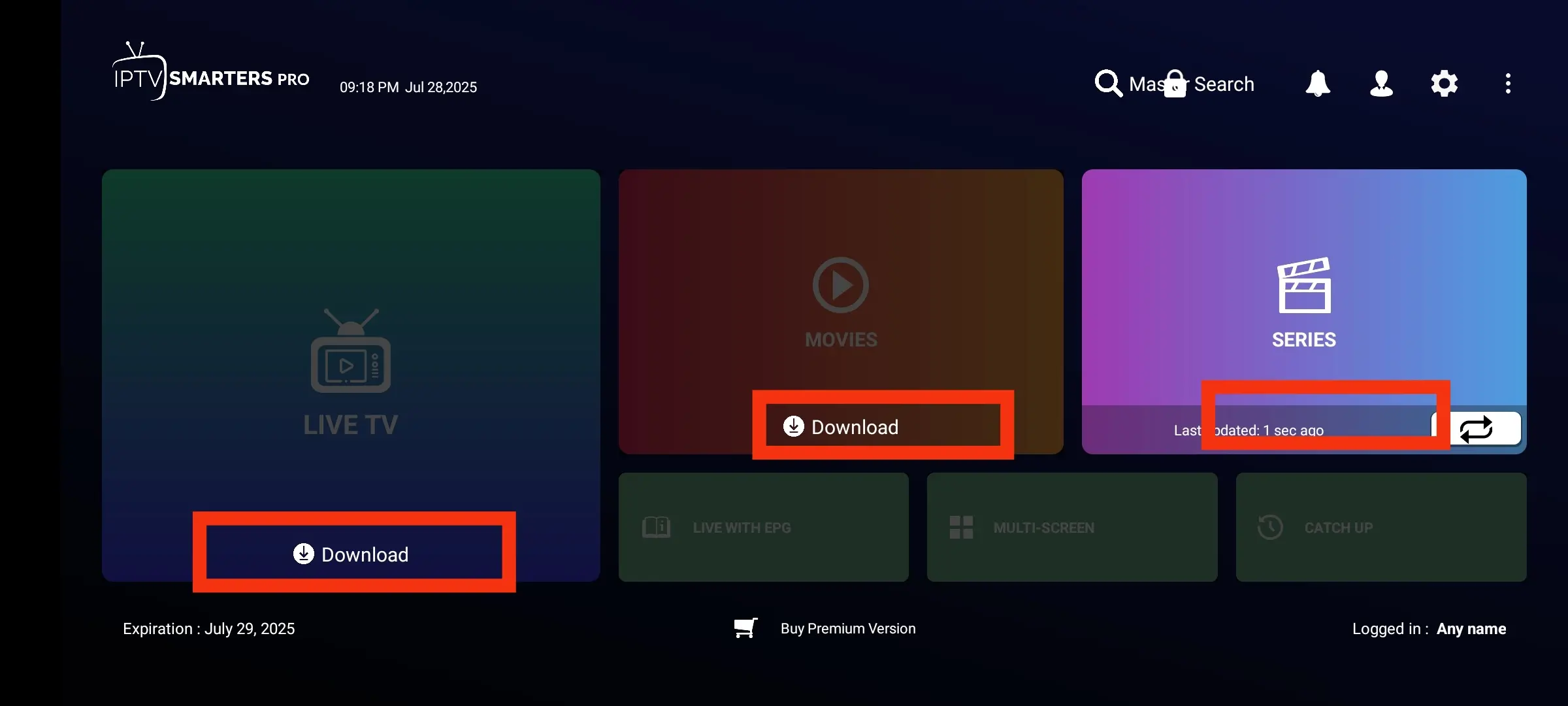
Step 8: Congratulations!
Your account is now set up and ready to go! You can now browse the extensive library of live TV and on-demand content. Enjoy the show!
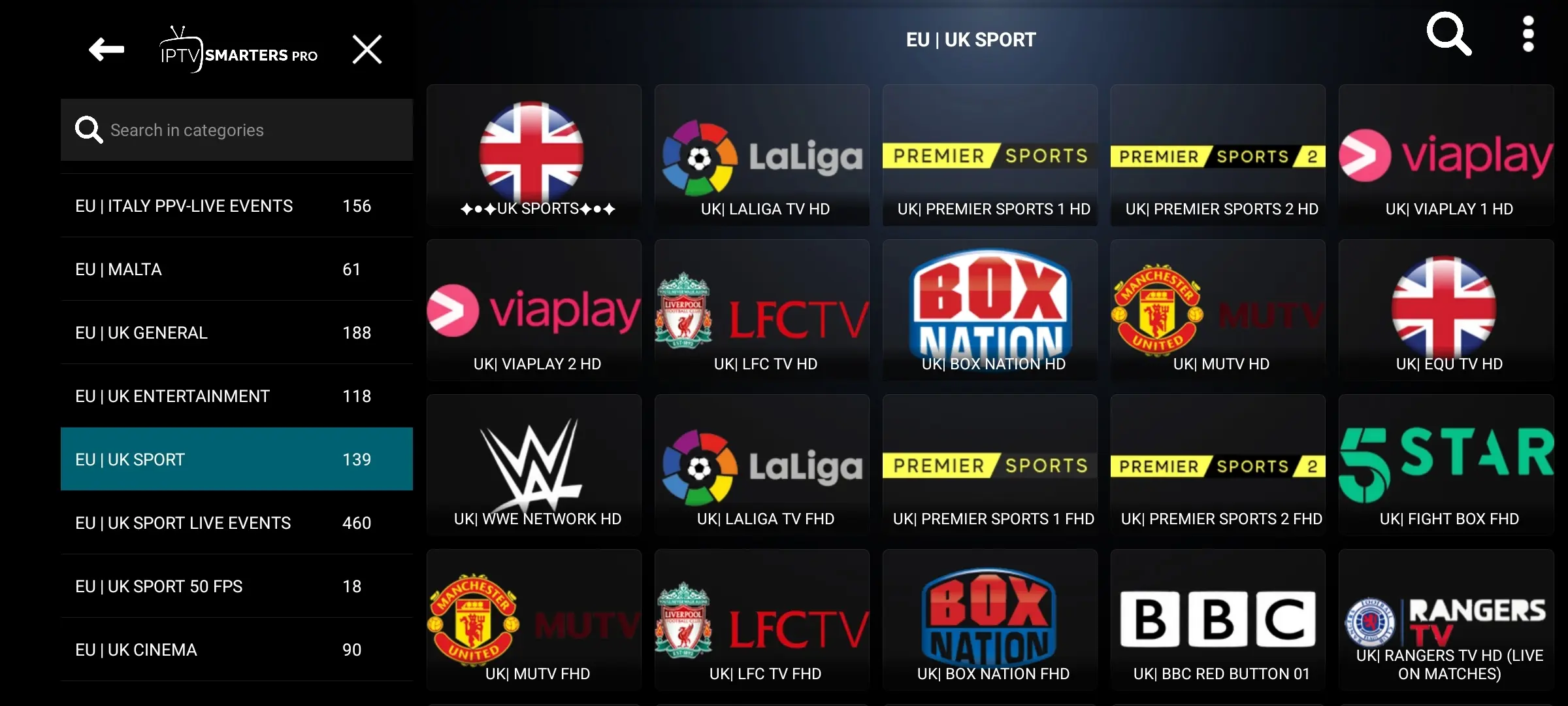
Installation on iOS Devices
Step 1: Download the App
Open the App Store on your iOS device (iPhone or iPad) and use the search bar to find ‘Smarters Player Lite’.
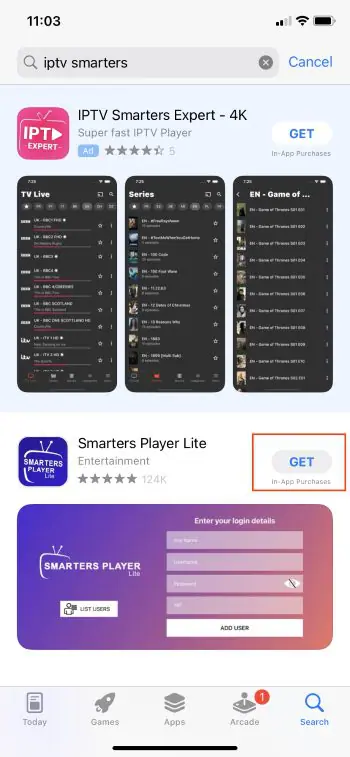
Step 2: Install & Launch
Select the official ‘Smarters Player Lite’ application from the search results and tap the ‘Get’ or cloud icon to download and install it on your device. Once the installation is complete, find the Smarters Player icon on your home screen and tap to open it.
.webp?alt=media&token=73abc62c-bec2-4d2d-9e42-2c33cbc122d7)
Step 3: Configure the Service and Choose the Login Method
After installing the app, you’ll proceed to configure your IPTV service. In this step, you’ll need to enter your IPTV subscription details. Among the available options, it is strongly recommended to always choose ‘Login with Xtream Codes API’. This method is the easiest, most stable, and provides a smooth experience without technical issues.
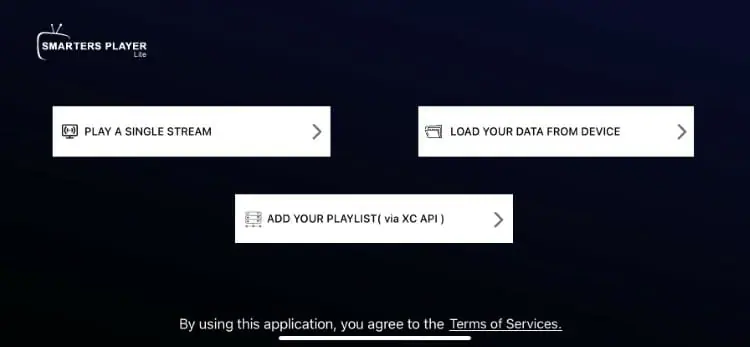
Step 4: Login Using Xtream Codes
Since we chose the Xtream Codes login method, fill in the details you received from our provider: username, password, and server URL. Always double-check the information—especially the server URL—as it is crucial for successfully connecting to the service.
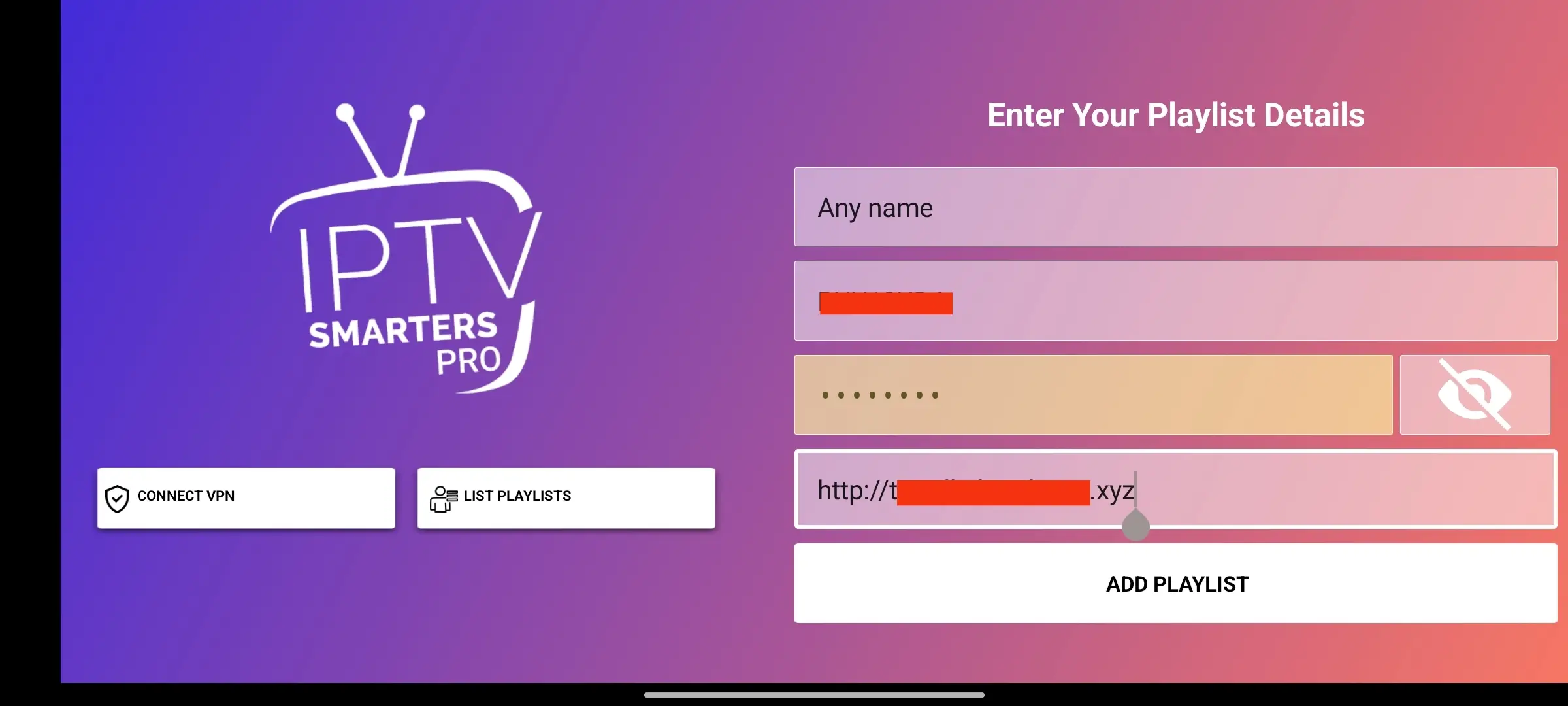
Step 5: Enjoy Your Content
Now that everything is set up, all you need to do is download the channel list. Once loaded, you’ll find everything working perfectly and ready to enjoy.
Step 1: Choose and Install a Player Application
The best way to watch IPTV on a Windows PC or a macOS laptop is by using a dedicated media player. We highly recommend using ‘IPTV Smarters Pro’. It’s a powerful, user-friendly application designed specifically for IPTV services like Epix IPTV. You can download the correct version for your operating system directly from their official website. Search for ‘IPTV Smarters Pro for PC/Mac’ on your web browser to find it.
Step 2: Launch the Application
After successfully installing IPTV Smarters Pro, find its icon on your desktop or in your applications folder and open it. On the first launch, you will be presented with the main screen, ready for you to add your subscription details.
Step 3: Select Your Login Method
The application supports multiple ways to log in. For the most seamless and reliable experience with Epix IPTV, please select the ‘Login with Xtream Codes API’ option. This method is the simplest and ensures all features, including EPG (TV Guide), work correctly.
Step 4: Enter Your Epix IPTV Credentials
You will now see a login form with several fields. You must fill these out using the details provided in your subscription activation email from us. – Playlist Name: You can enter any name you like, for example ‘Epix IPTV’. – Username: Enter the specific username we sent you. – Password: Enter the exact password we sent you. – Server URL: Copy and paste the complete server URL from your email. Please be very careful and double-check all information before proceeding.
Step 5: Add User and Start Streaming
Once all fields are correctly filled, click the ‘Add User’ button. The application will then connect to our servers and start downloading all the channel lists, VOD content, and TV guide information. This might take a minute or two. After it’s done, you’ll land on the main dashboard. Your setup is complete—enjoy streaming on your computer!
Welcome!
This guide will walk you through the simple process of installing our application and logging in to start your viewing experience. Please follow these steps carefully.
Step 1: Navigate to Settings
Part 1: Preparing Your Device (One-Time Setup) First, we need to allow your Fire TV device to install applications from outside the official Amazon Appstore. From the main Home Screen, navigate to the Settings icon (the gear symbol ⚙️).
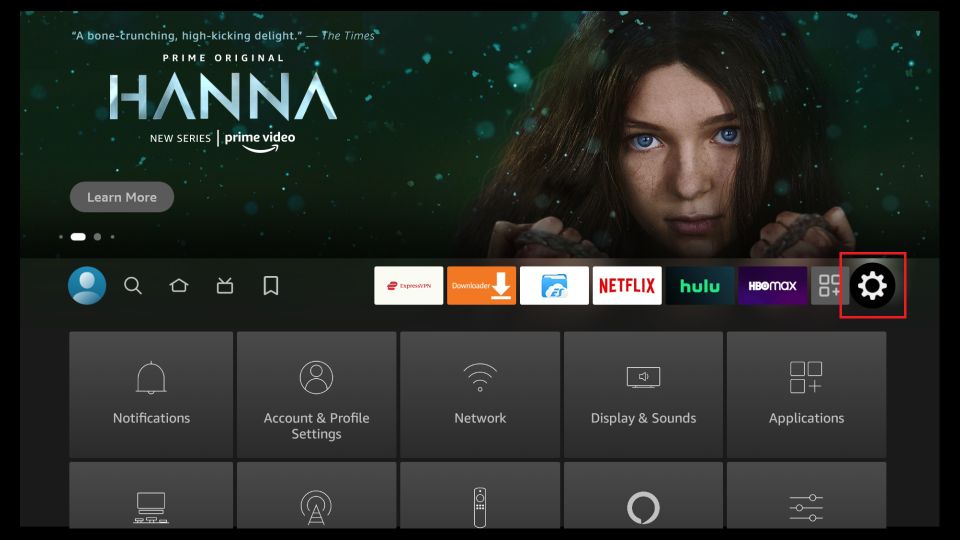
Step 2: Select My Fire TV
In the Settings menu, find and select the ‘My Fire TV’ option.
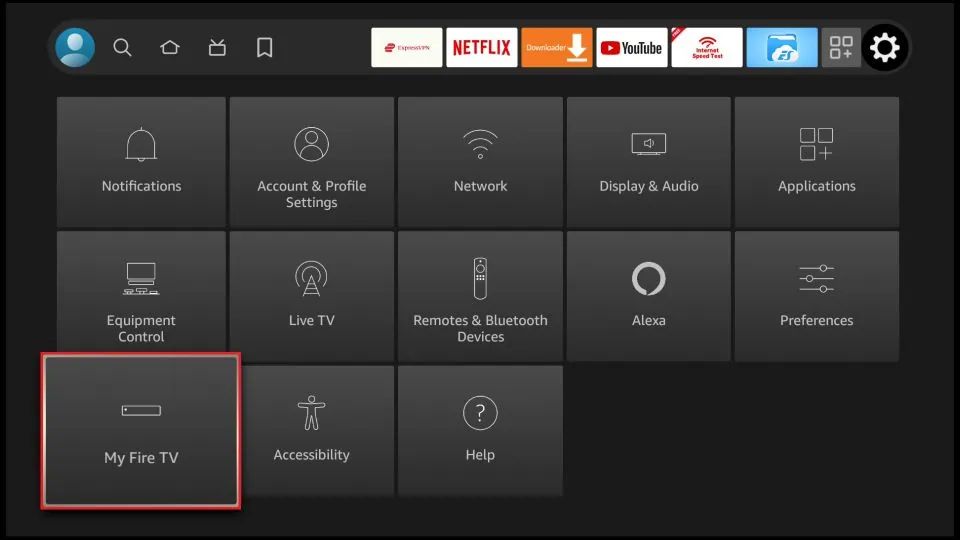
Step 3: Choose Developer Options
Next, choose ‘Developer Options’. Important Note: If you do not see ‘Developer Options,’ select ‘About’ first. Then, click on your device’s name (e.g., Fire TV Stick 4K) about 7 times in a row until a message appears saying, ‘No need, you are already a developer.’ Go back one screen, and ‘Developer Options’ will now be visible.
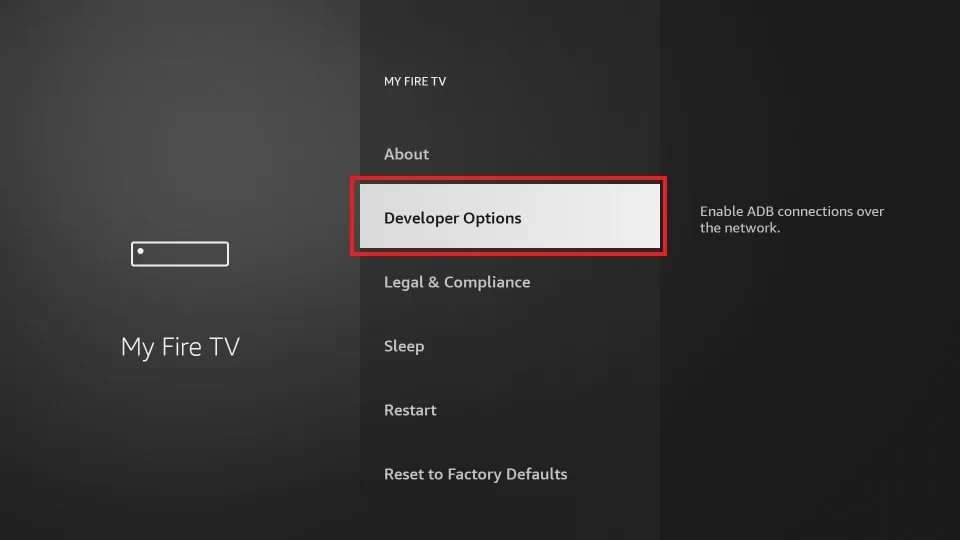
Step 4: Select Install unknown apps
Inside the Developer Options menu, select the ‘Install unknown apps’ option.
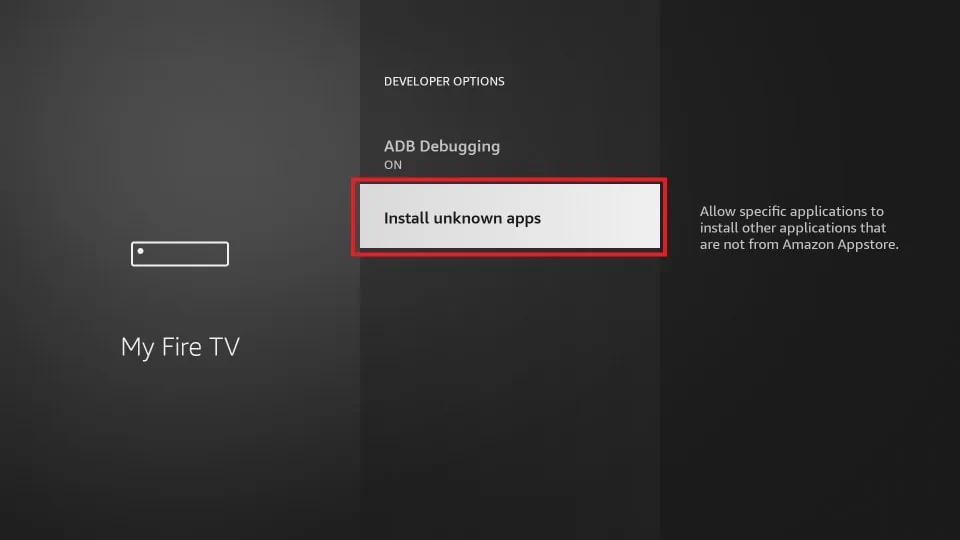
Step 5: Enable Downloader
Find the Downloader app in the list. Select it to change its status from OFF to ON. Your device is now prepared. You will not need to repeat these steps again.
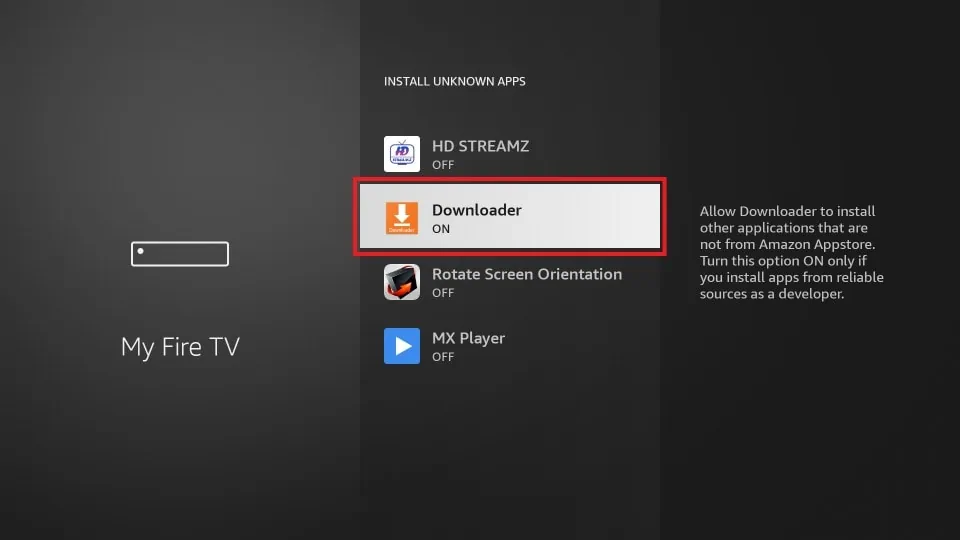
Step 6: Open the Downloader App
Part 2: Installing Our Application Now we will use the Downloader app to install our service. Return to the Home Screen and open the Downloader app. (If you don’t have it, please search for ‘Downloader’ and install it first).
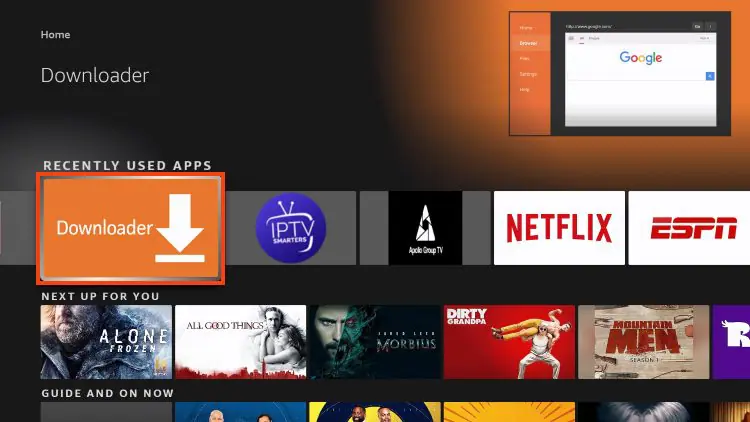
Step 7: Allow Permissions
If you are opening Downloader for the first time, a prompt will appear asking for permission to access files. Click ‘Allow’. This is necessary for it to save the application file.
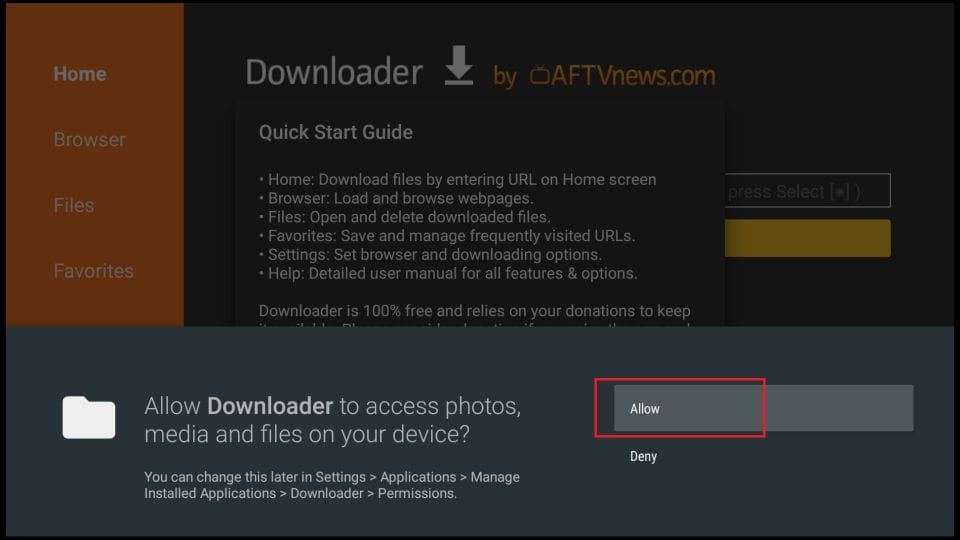
Step 8: Navigate to URL Entry Box
You will now see the Downloader home screen with an entry box for a URL. This is where you will type the download address.
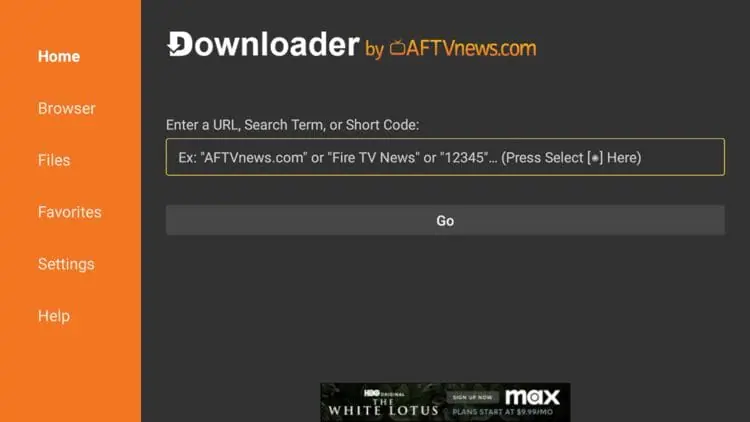
Step 9: Enter Our App Code
Using the on-screen keyboard, carefully enter our exclusive short code into the box. This code automatically directs you to the correct download link. After typing the code, click the ‘Go’ button. Our special code is: [Enter Your Code Here]
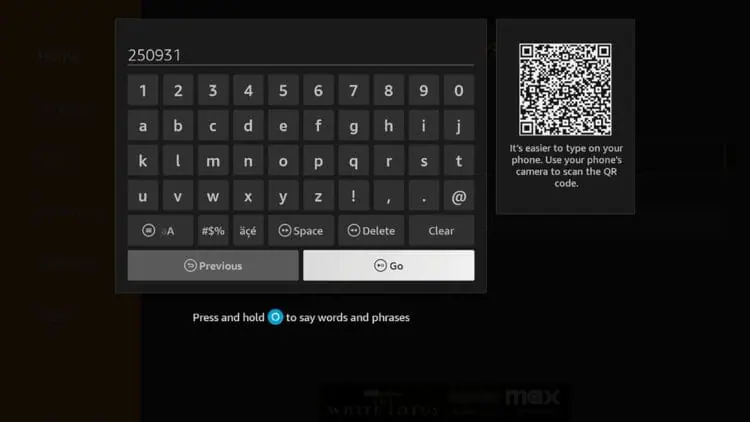
Step 10: Wait for Download
Scroll down to find IPTV Smarters Pro and click Download.
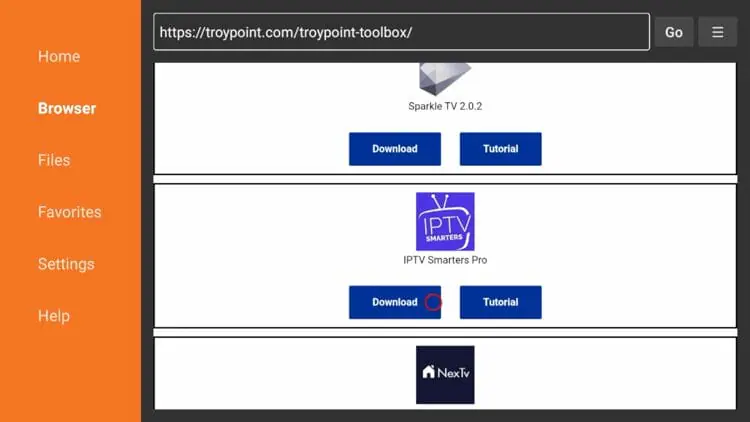
Step 11: Install the Application
Once the download is complete, the installation screen will pop up automatically. Use your remote to navigate to and click the ‘Install’ button.
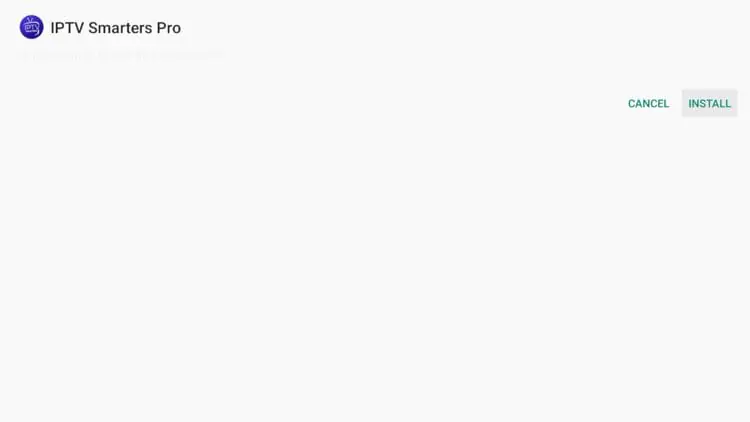
Step 12: Confirm Installation
When the installation process is finished, a confirmation message will display ‘App Installed’. It is best to click ‘Done’ for now. (Do not click ‘Open’ yet).
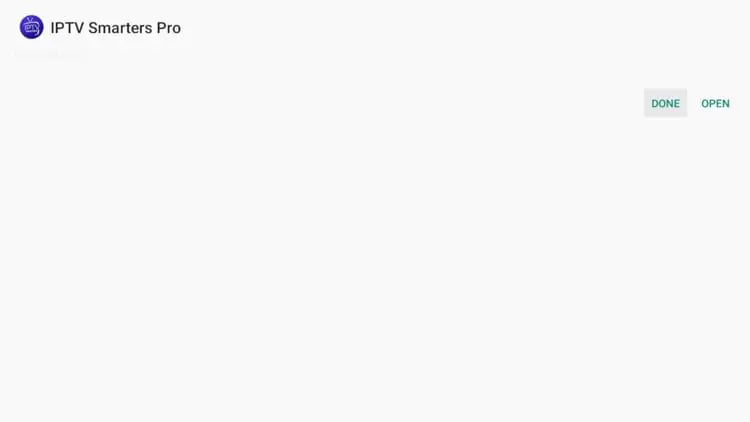
Step 13: Delete the Installer File
You will be automatically taken back to the Downloader app. A pop-up will appear with the installation file details, asking what you want to do next. Click ‘Delete’ to save valuable space on your device.
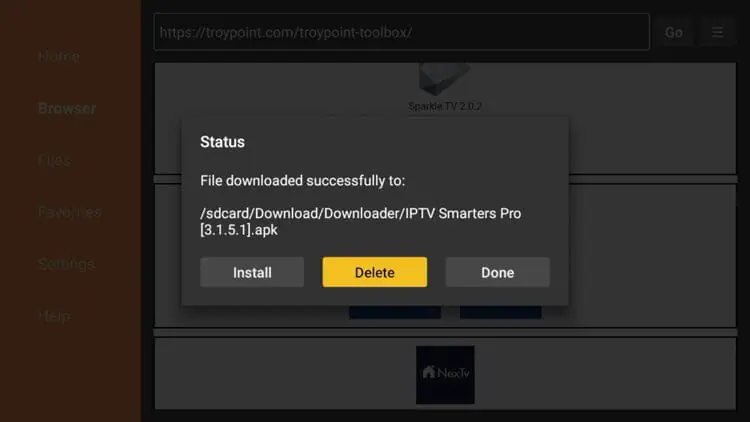
Step 14: Confirm Deletion
Click ‘Delete’ a second time to permanently remove the installation file. Our application is now successfully installed on your device.
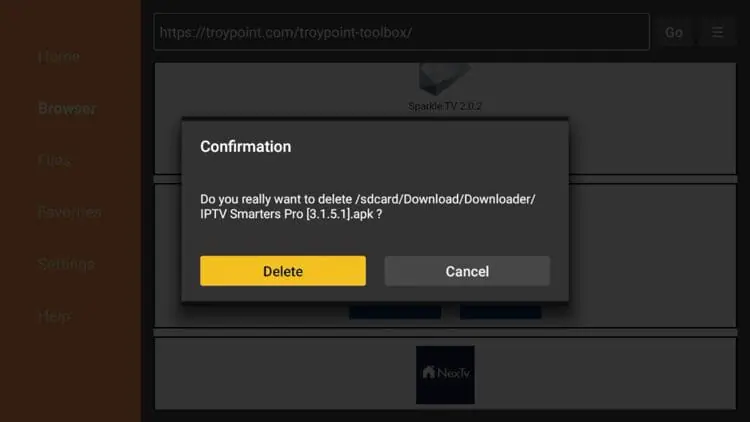
Step 15: Find and Open Our App
Part 3: Logging In & Starting to Watch Now that the app is installed, let’s log in with your subscription details. Go to your Fire TV’s Home Screen. Navigate to the ‘Your Apps & Channels’ section and find our new app’s icon. Click to open it.
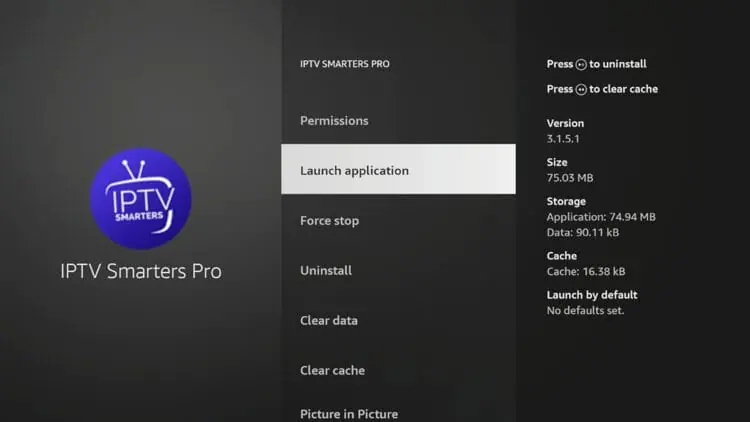
Step 16: Select Login Method
When you open the app for the first time, you will likely see several login options. Please select the option that says ‘Login with Xtream Codes API’ or ‘Add New User’.
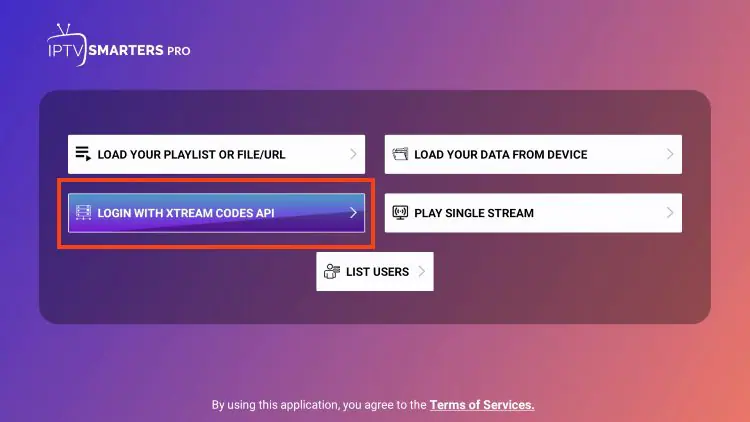
Step 17: Enter Your Credentials
A new screen will appear with four fields. Here you must carefully enter the subscription details we sent to you. – Any Name / Playlist Name: You can write any name you like here (e.g., My Home TV). – Username: Enter the exact username we provided. – Password: Enter the exact password we provided. – URL/Host: Enter the server URL we provided, starting with http://. Important: Please double-check every character you type. A small mistake in any of these fields will result in a login error.
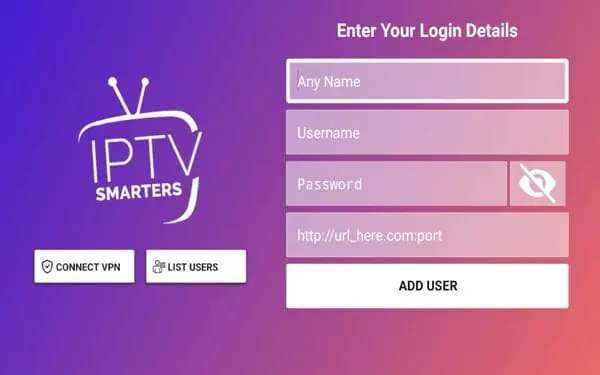
Step 18: Loading Content
The app will now begin to load the channels, movies, and series associated with your account. This process may take a minute or two. Please be patient.
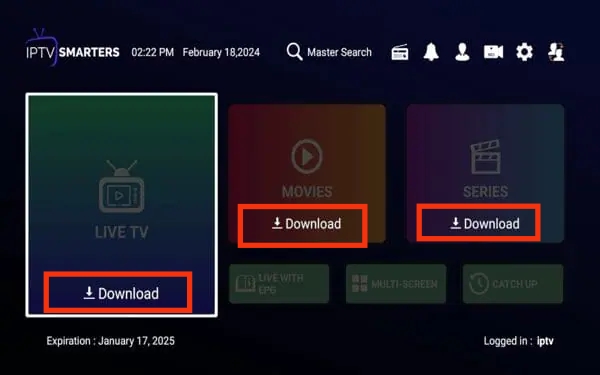
Step 19: Enjoy the Show!
Congratulations! You are now logged in. You will see the main dashboard of the app. You can now explore Live TV, Movies, and Series. Enjoy the show!
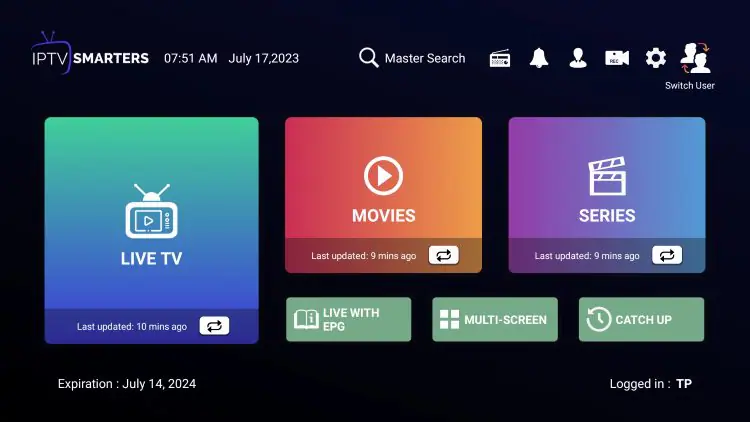
Step 1: Initial Device Setup
Before you begin, ensure your MAG Box is correctly connected to your television with an HDMI cable and to your internet router using an Ethernet/LAN cable for the most stable and reliable streaming experience with Epix IPTV. Once all cables are securely in place, power on your MAG device.
Step 2: Access the Main Settings
Once your MAG Box has finished booting up and you are on the main home screen (the Inner Portal), locate the ‘Settings’ button on your remote control. It is typically represented by a gear icon (⚙️). Press it to enter the main configuration menu of your device.
Step 3: Navigate to System Settings
Inside the ‘Settings’ menu, you will see several options. Use the directional arrow keys on your remote to highlight ‘System Settings’ and press the ‘OK’ button to proceed. This is where the core device configurations are managed.
Step 4: Open Servers & Portals
Within ‘System Settings,’ navigate to the ‘Servers & Portals’ option. This section allows you to specify the server address from which your MAG Box will load the Epix TV service and all its content.
Step 5: Configure Portal 1
You will see a list of portals, typically from 1 to 4. We will configure the first one. In the ‘Portal 1 name’ field, you can enter a descriptive name like ‘Epix IPTV’. Then, move to the ‘Portal 1 URL’ field. This is the most crucial step.
Step 6: Enter the Portal URL
Using the on-screen keyboard, carefully type the unique Portal URL that was provided in your Epix IPTV subscription confirmation email. It is essential to enter this address exactly as it was given to you, without any typos. Double-check your entry before proceeding.
Step 7: Save and Reboot
After entering the URL, press the ‘OK’ or ‘Save’ button on your remote to store the settings. You will be prompted to reboot the device for the changes to take effect. Confirm the reboot. Your MAG Box will now restart.
Step 8: Launch the Epix IPTV Portal
Upon restarting, your MAG Box will automatically attempt to load the portal from the URL you just entered. If all details were entered correctly, the Epix IPTV portal interface will load, presenting you with categories for Live TV, Movies, and Series. Your setup is now complete, and you’re ready to explore a huge library of epix tv shows and other content!
Step 1: Obtain Your Enigma2 Script Command
Before we begin, you must have an active Epix IPTV subscription. Once you subscribe, you will receive an email containing your unique installation script command for the Epix TV service. This command is specifically generated for your account. Please copy it to your clipboard or save it in a text file, as it’s the key to unlocking our full library of epix tv shows and series.
Step 2: Find Your Enigma2 Device’s IP Address
To connect to your receiver, you need its local IP address. You can usually find this by navigating on your receiver to: Menu > Information > Network. Note down the ‘IP Address’ (e.g., 192.168.1.15).
Step 3: Connect to Your Device Using an SSH Client
You will connect to your receiver from your computer. – On Windows: Use an SSH client like PuTTY (free to download). Open PuTTY, enter your receiver’s IP address in the ‘Host Name’ field, select ‘Telnet’ as the connection type, and click ‘Open’. – On macOS or Linux: Open the built-in ‘Terminal’ application. Type ‘telnet [your_device_ip]’ (e.g., `telnet 192.168.1.15`) and press Enter.
Step 4: Log In to Your Receiver
A black terminal window will appear, asking for a login. The default username for most Enigma2 devices is ‘root’. Type ‘root’ and press Enter. If it asks for a password, try leaving it blank, or use common defaults like ‘root’, ‘admin’, or ‘dreambox’. Press Enter.
Step 5: Paste and Execute the Installation Command
Once you are logged in, it’s time to use the Epix IPTV script command from Step 1. Carefully paste the entire command line you received from us into the terminal. – In PuTTY (Windows): Simply right-click with your mouse to paste. – In Terminal (macOS): Use Cmd+V to paste. After pasting, press the Enter key to execute the script.
Step 6: Wait for the Installation to Complete
The script will now run automatically. It will connect to our servers, download the channel bouquets, and configure everything for your device. This process includes fetching the complete epix tv channel schedule, which may take a few minutes. Please be patient and do not close the terminal window or turn off your receiver.
Step 7: Restart Your Enigma2 Device
After the script confirms that the installation is complete, a restart is required for the new channel lists to appear. You can usually do this directly from your remote control by navigating to: Menu > Standby / Restart > Restart GUI. This will only restart the user interface, not the whole device, and is very quick.
Step 8: Find and Enjoy Your Channels
Once the GUI has restarted, press the ‘TV’ or ‘Bouquet’ button on your remote control. You will now see the new Epix TV bouquets (channel folders) added to your list. Navigate to them, select a channel, and start watching. Your setup is complete and you now have access to thousands of epix tv series and shows!
Why Choose Sapphire IPTV
Unbeatable Value for Global Entertainment
Access a vast selection of live channels and on-demand content worldwide. From movies to sports, enjoy premium programming from all corners of the globe at a fraction of cable costs.
Comprehensive Support, Day and Night
Our 24/7 customer service team is here to help with setup, troubleshooting, and any questions. Enjoy reliable assistance anytime via live chat or email.
Easy Setup on Any Device
Get started quickly on your favorite device. Sapphire IPTV works with Smart TVs, smartphones, tablets, and more, for premium content anytime, anywhere.
Frequently Asked Questions?
Everything you need to know before you start streaming.
Sapphire IPTV IPTV is a premium streaming service that delivers live TV channels, movies, and on-demand content through the internet — no satellite or cable required.
Choose a subscription plan that fits your needs, complete your payment via PayPal, and you’ll receive your Xtream Codes and M3U link by email.
Simply enter them into your IPTV player, and you’re ready to stream.
Our 24/7 customer support team is always available to assist you with setup, troubleshooting, or account questions.
Yes. We use encrypted servers and secure payment systems to protect your privacy and ensure a safe streaming experience.
